THE SECRET FUNCTIONS OF MS WORD!
posted on Dec 29, 2015 10:37AM
We have been using it forever, and still we have no courage to enter the depths of the MS WORD options! Well, we can also know a new command as we search the options and drop down menus in the Tool Bar. But a few options you would wish to try are as follows. Though the below explanation is based on Word- 2007 version, the other versions of the word might support them too…
Have too many things to paste!
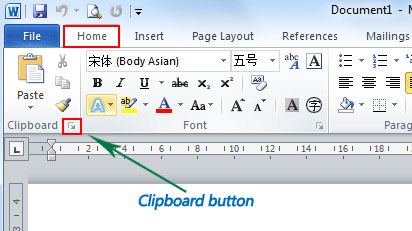
Have you ever got frustrated when you feel that ‘WORD’ provides only one selection to be pasted! Whenever you select a text with the option ‘ctrl+c’, you are almost sure that it would be the latest selection that gets copied when you click ‘ctrl+v’. It would be amazing to know that there would be 24 selections available to be used in the word 2007! How? Just open the clipboard bar at the extreme top left of the document and you can get access to your 24 previous selections. Just click on the particular word selection in clipboard, and it would get the text pasted at the position of your cursor.
Hyphenation:
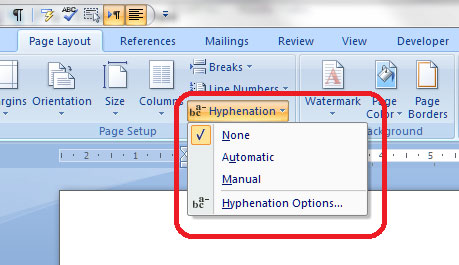
People select various alignments for text to make it attractive while reading a passage. But all of them would just align the text. This would lead a lot of white spaces in the document. If we have aligned the text to the left, there would be huge gaps at the right side of the document. If you wish to utilize the space of the document to the maximum… go to ‘page layout’ at the top row of the tool bar. Select ‘Hyphenation’ and would find the option ‘None’ clicked in it. Change the option to ‘Automatic’ and BINGO… you will find most of the words at the right side being halved.
Protecting the document:
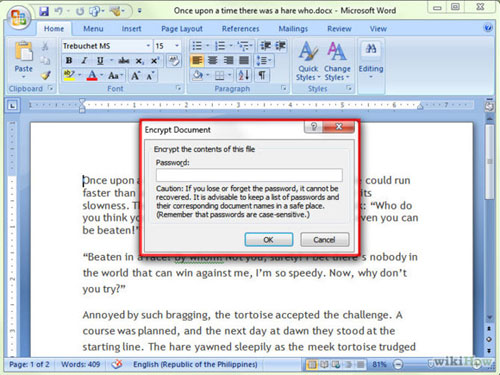
Who won’t love to retain the secrecy of their document? More so, when you are either working in a hostile environment or if you have something personal to hide. You can certainly make your document password protected. Click the office button on the topmost left corner of the screen and you will find the option ‘Prepare’ in the menu. When you move the cursor over that option, you will additional options. Select ‘Encrypt Document’ and enter your password twice. Hereafter no one can open with document without the required password. If you wish to remove the protection, click the option again and delete the password.
Macros:
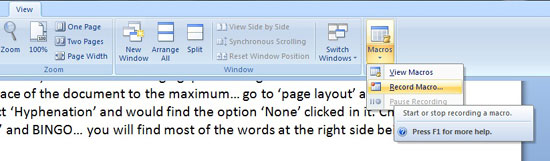
Majority of the ‘WORD’ users are not aware of the term MACROS. Macros are a list of commands that can be repeated just by clicking a simple shortcut. For example: you need to change the font, color and size of all sub-headings in the document… you need not repeat the process every time! Select the text you wish to apply a set of commands; press the VIEW option in the tool bar and you will find the option ‘Macros’ at the end of the drop down menu. Click on ‘Record macros’ and you will be asked to assign either a keyboard button (ex: spacebar) or a shortcut with ‘ctrl’ button. Create your shortcut and start the series of changes you wish to apply on the text. From the next time onwards, you just need to select the text and click the shortcut you have assigned.
- Nirjara.

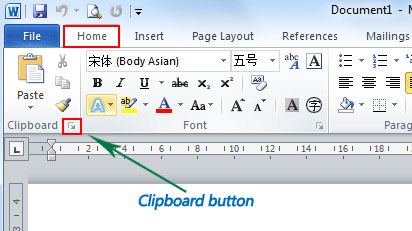
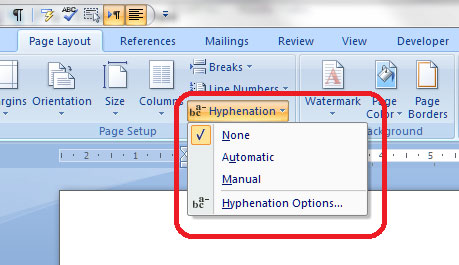
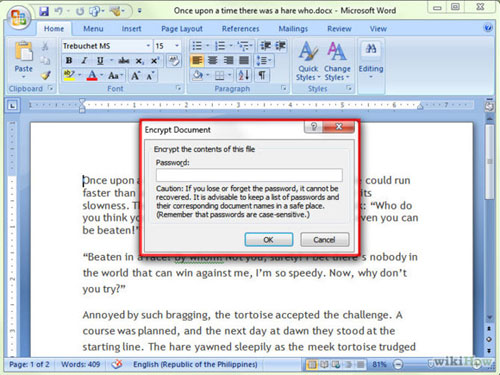
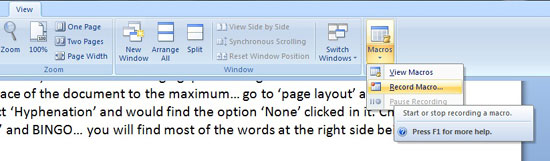
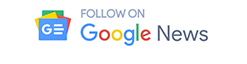

.jpg)

.webp)











.webp)
.webp)




.webp)
.webp)
.webp)




.webp)